How to Flash a BIOS
Many modern x86 board manufacturers provide BIOS upgrades in the form of a DOS application and a .BAT script. Jetway is one such example. Some board manufacturers, such as Soekris, require a serial XModem BIOS upgrade process, which is not covered here. The PC Engines APU boards BIOS needs to be upgraded with the flashrom utility, which is also not covered here.
First, a word of warning, flashing BIOS upgrades should not be taken lightly, if you mess-up you may end up with a non-functional board. Proceed with caution.
The example below is geared for the Jetway line of boards using AMI BIOS, regardless be sure to carefully read and follow the manufacturer's instructions.
The Flash BIOS process involves three basic steps:
- Create a DOS bootable USB Drive
- Download the BIOS upgrade DOS utility and data files to the USB Drive
- Boot off the USB Drive and run the DOS .BAT script
Create a DOS bootable USB Drive
Using Windows, download and install: Rufus
Plugin your USB Drive, then run Rufus, essentially using the defaults, choose
- “MBR partition scheme for BIOS or UEFI computers” 1)
- “FAT (Default)” file system
- “Create a bootable disk using: FreeDOS”.
The screen should look something like this:
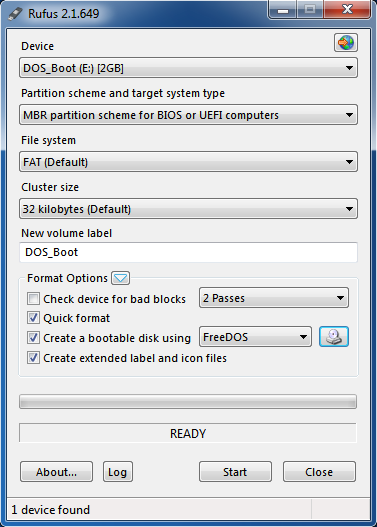
Click “Start”. Notice the warnings.
The above step only needs to be done once, in fact if you are not a Windows fan the next step may be done on almost any operating system, OS X for example.
If you don't have access to a Windows installation, the 2nd best option is UNetbooting which is also available for Linux and Mac OS X.
Download the BIOS upgrade
Next, download and copy the new BIOS files (which includes the DOS utility) on your USB drive.
If this “DOS_BOOT” USB drive is reserved for BIOS upgrade use, a good idea, then it is recommended to remove any previously downloaded BIOS files. The risk of using the incorrect BIOS is too high with multiple versions available.
Boot off the USB Drive
Boot the board you want to flash the BIOS with the USB drive, first temporarily disconnecting or removing any other boot drives.
From the DOS prompt, execute the proper XXXXXX.BAT script to flash the BIOS. Be darn sure your BIOS upgrade is for your board!
For a more detailed description, here is an excellent tutorial: How to Flash a BIOS. Skip the “Booting DOS from a USB Drive” part since we covered that here using Rufus.
Tip -> If you have a serial console, you can edit the AUTOEXEC.BAT file and add the following snippet:
beep mode com1 9600 n 8 1 echo Switching Console to COM1 at 9600 8N1 ctty com1 echo Freedos on COM1: