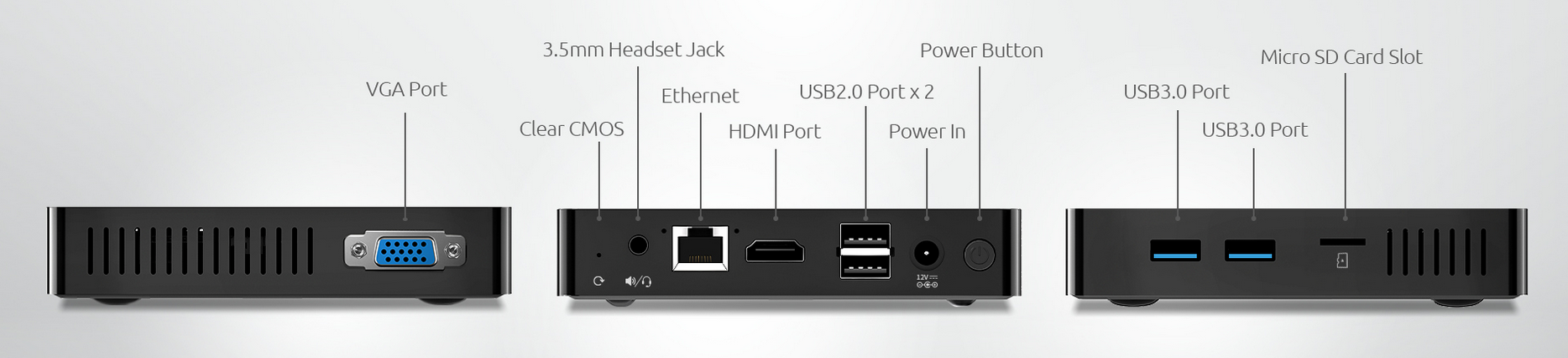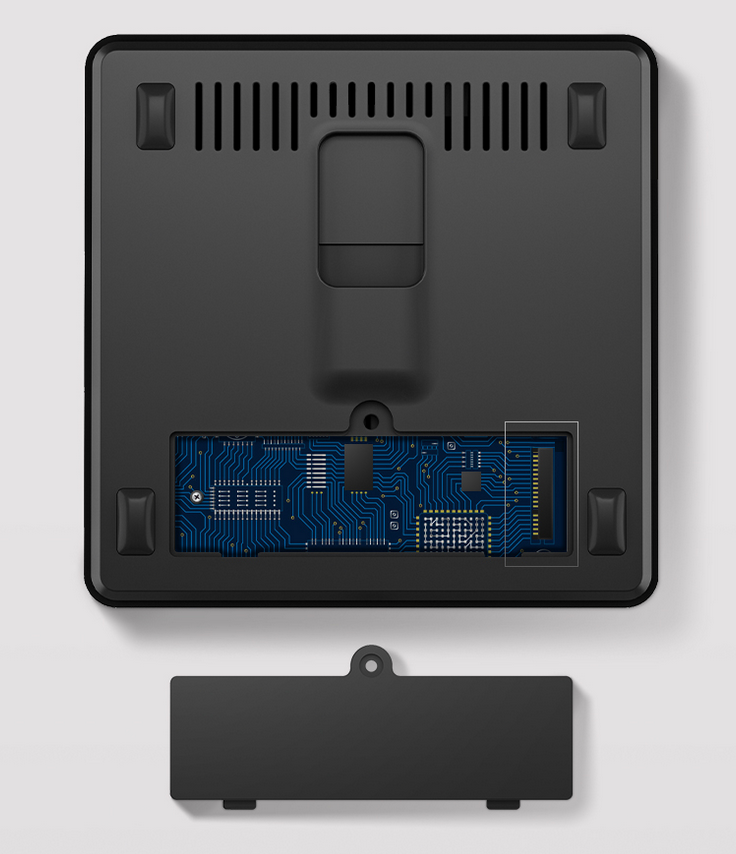Bmax B1 Plus/Pro Celeron N3350/N4000 Fanless Mini PC
Note: AstLinux 1.5.0 or later is recommended
Board Specifications:
- 1x Realtek RTL8111/8168/8411 NIC (1G/100M/10M speeds)
The Bmax B1 Plus/Pro Mini PC currently (November 2023) can be purchased new for ~$100 USD. The value proposition is key, running AstLinux quite nicely, albeit with a single ethernet interface. Alternatively, similarly priced Mini PCs with SATA storage or reused thin clients may have a similar setup and configuration.
AstLinux Board Type:
- “genx86_64” (Video Console: VGA)
Complete System Recommended Options:
- Storage: M.2 type 2280 SATA SSD (Silicon Power 128GB A55 or similar)
Total System Power (no VGA/HDMI connection): 3 Watts when idle.
Performance (B1 Plus): 16.9 secs. (Single-core test, lower is better)
Performance (B1 Pro): 12.7 secs. (Single-core test, lower is better)
time ( echo "scale=3456; 4*a(1)" | bc -l )
BTW: The BMAX works fine with this type of PoE-splitter (12V/2A) incl. Wake-on-LAN on a PoE-switch:
https://www.amazon.com/Splitter-Compliant-Surveillance-5-5x2-1mm-PS5712TG/dp/B08HS4NT13/?th=1
Configuration:
/mnt/kd/rc.conf.d/user.conf
SENSEMODS="coretemp" ## Optional USB TTY serial login #USBTTY="yes" #USBTTY_BAUD_RATE="115200"
More Info -> USB TTY Serial Login
/mnt/kd/sensors.conf
# libsensors configuration file # ----------------------------- # Bmax B1 Plus/Pro # coretemp CPU sensor
BIOS Setup for Auto Power On:
On startup (quickly) press the <ESC> or <DEL> key (many times) to enter the BIOS Setup, go to the “Chipset” tab. Make the following changes…
HD-Audio Support → DisableSCC eMMC Support → DisableWIFI Support → Disable(no setting on B1 Pro)Bluetooth Support → Disable(no setting on B1 Pro)Auto Power On Configuration → Power On
Important -> Disabling eMMC support will prevent booting to Windows.
The results should look like the following screen…
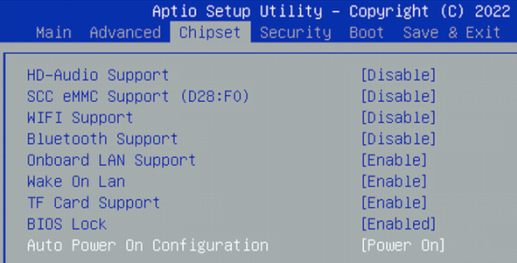
BIOS Setup for OS Selection:
Without this next change, the Power Button will not poweroff when pressed. Assuming you want this feature…
While in the BIOS Setup as above, go to the “Chipset” → “South Bridge” menu…
OS Selection → Intel Linux
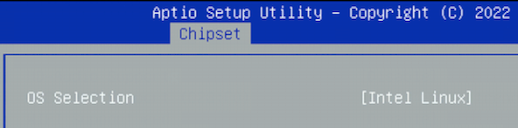
Save the above BIOS changes, reboot.
Optional, with Intel Linux enabled, choose whether UEFI or Legacy boot is enabled (example: UEFI only), go to the “Advanced” → “CSM Configuration” menu…
Boot option filter → UEFI only
The results would look like the following screen…
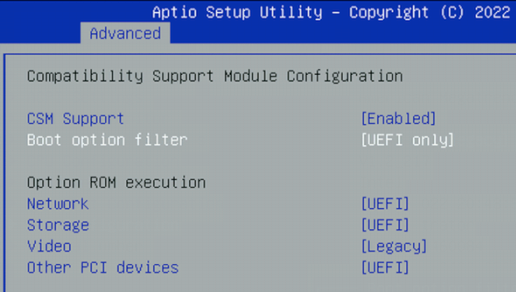
Save the above BIOS changes, reboot.
Disable CPU C-states: (Optional)
Requires AstLinux 1.5.0 or later
Using the CLI, enter the command:
set-kcmd-cstate help
Read over the help information, if you want to disable C-states, then…
set-kcmd-cstate disable
Tip -> An added benefit to disabling C-states, it eliminates the high-pitched squeal at idle.
Photos: