This is an old revision of the document!
VMware vSphere ESXi
Note: AstLinux 1.2.5 or later is required
Note: AstLinux 1.3.0 or later is recommended as documented below.
VM Host Specifications: VMware vSphere Hypervisor
AstLinux Board Type:
- “genx86_64-vm” (VGA video console)
VM Guest Recommended Options:
- Memory: 512 to 1024 MB
- CPU: 2 Processor Cores
- Virtual Storage: 4 to 8 GB, SCSI Controller
- Network: Bridged Interface
Configuration:
Note: These screenshots are from VMware ESXi 6.5.0
After VMware ESXi is installed, the dashboard looks like this:
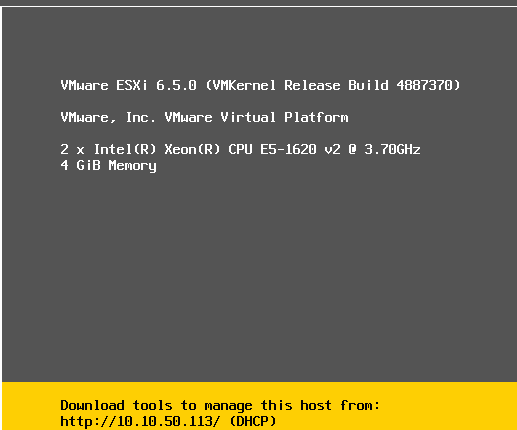
For this example we are going to use a web browser (Chrome) to manage the ESXi host.
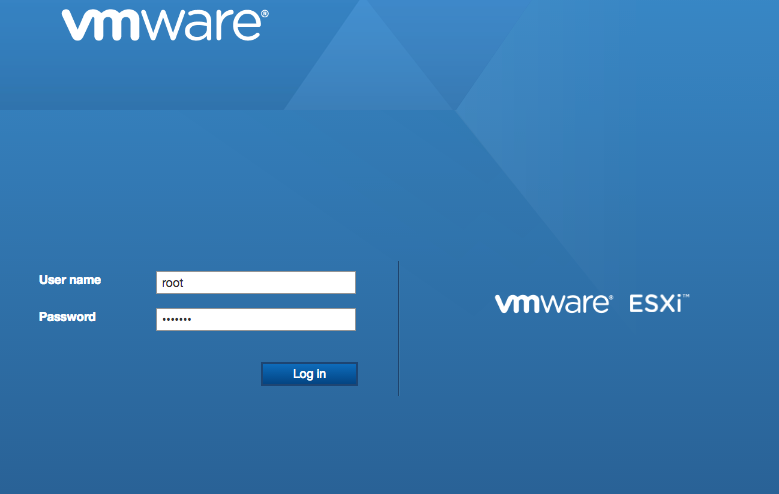
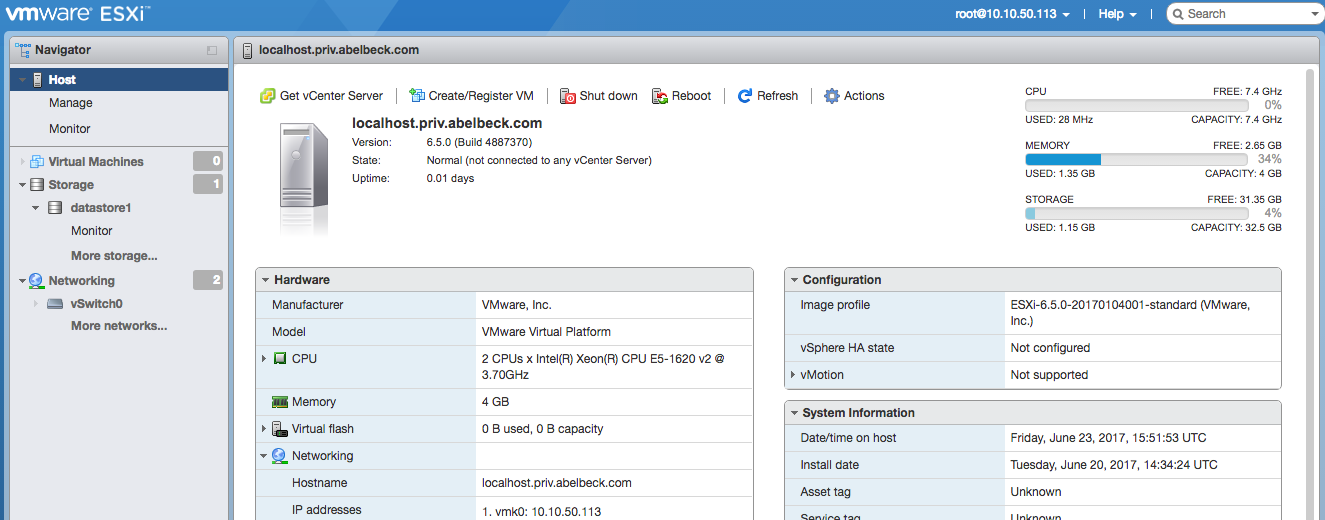
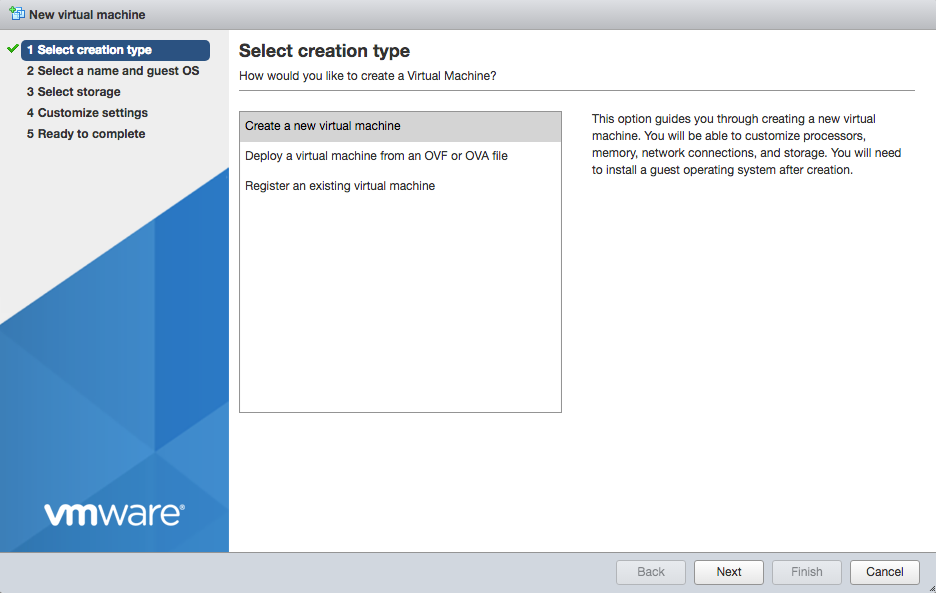
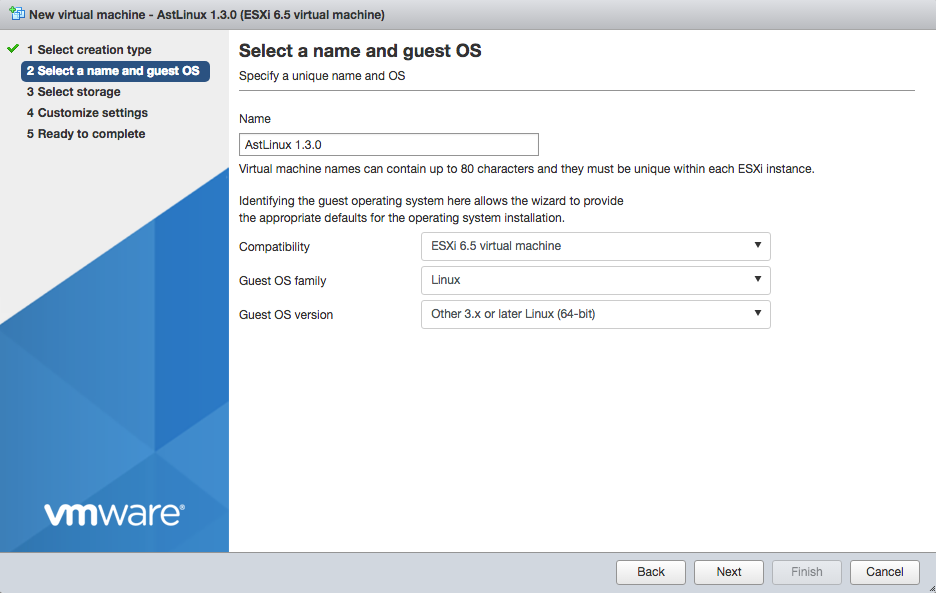
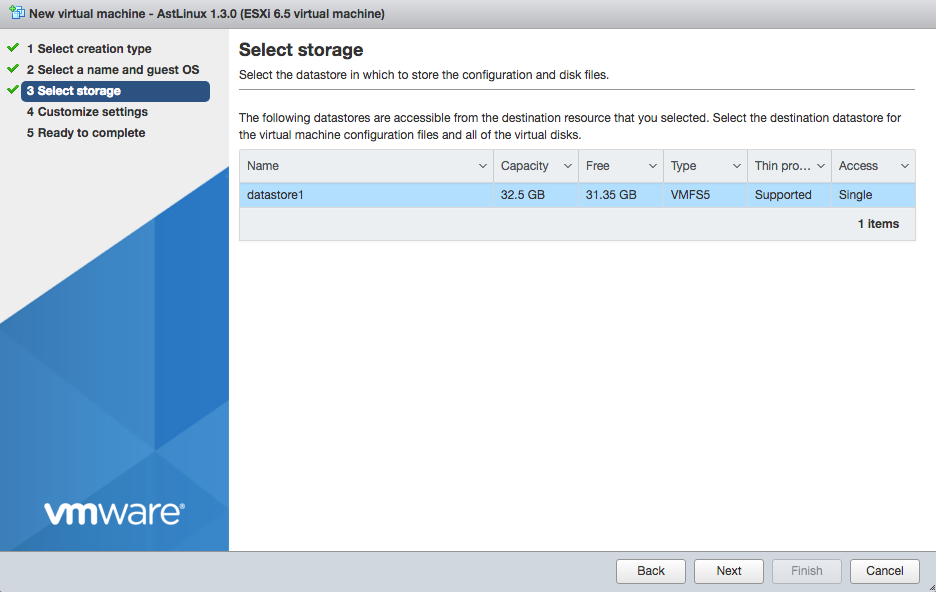
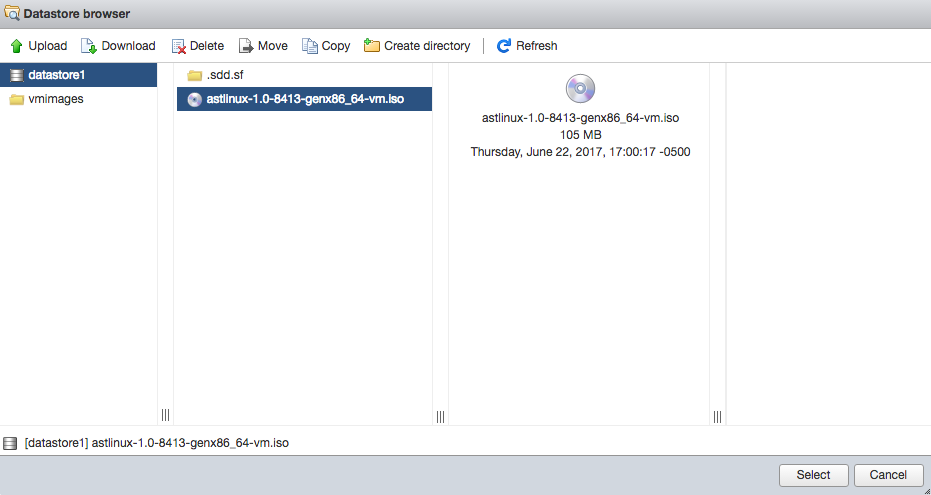
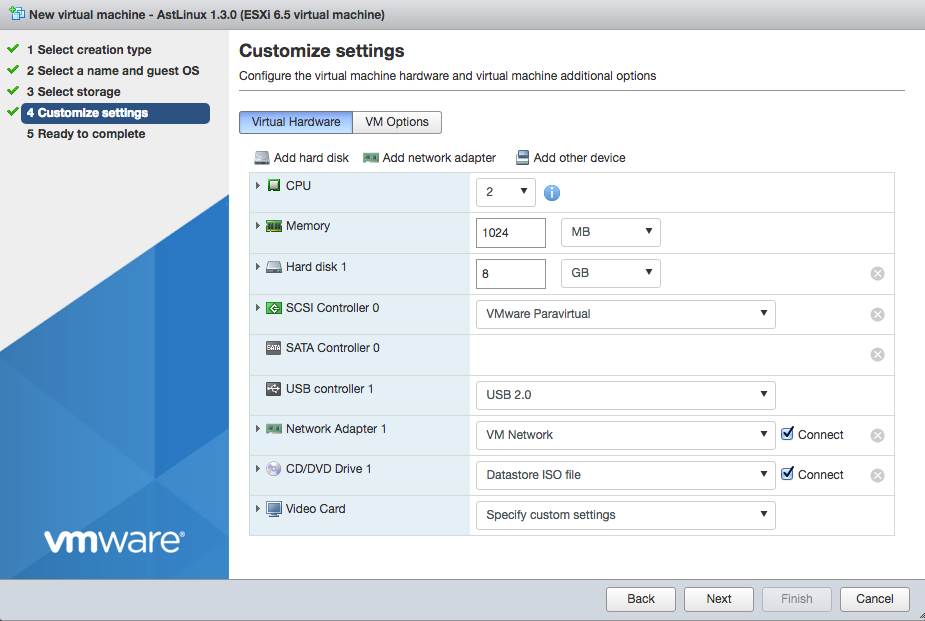
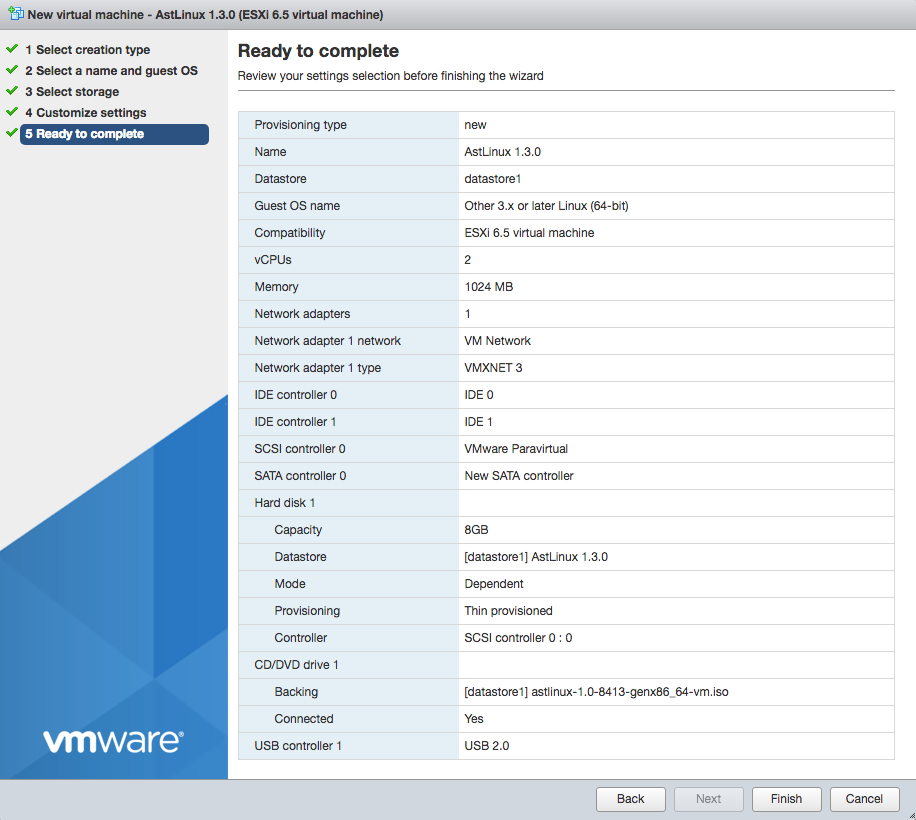
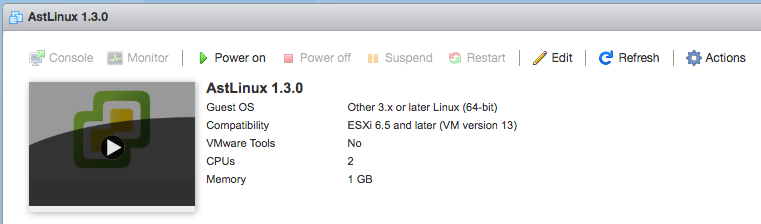
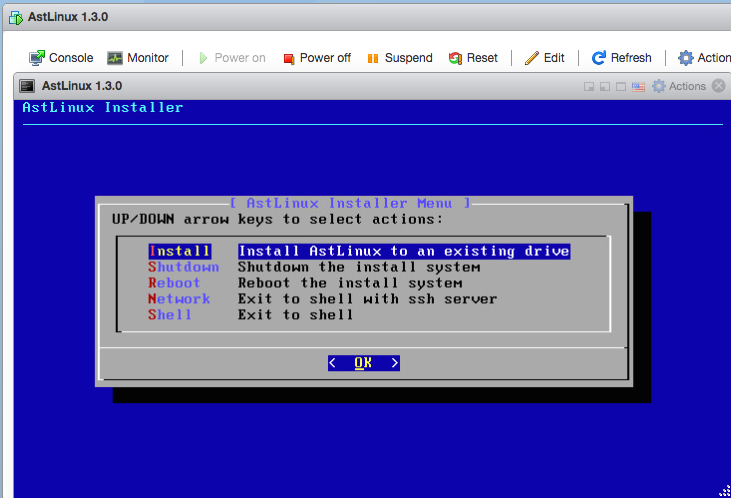
Select the “Install” installer menu, follow the dialogs to install an AstLinux image to your virtual disk.
When finished select the “Shutdown” installer menu.
After shutdown, Select “Edit”, remove the CD/DVD Drive, by clicking on the (x) on the right …

The settings without a CD/DVD Drive should look like this:
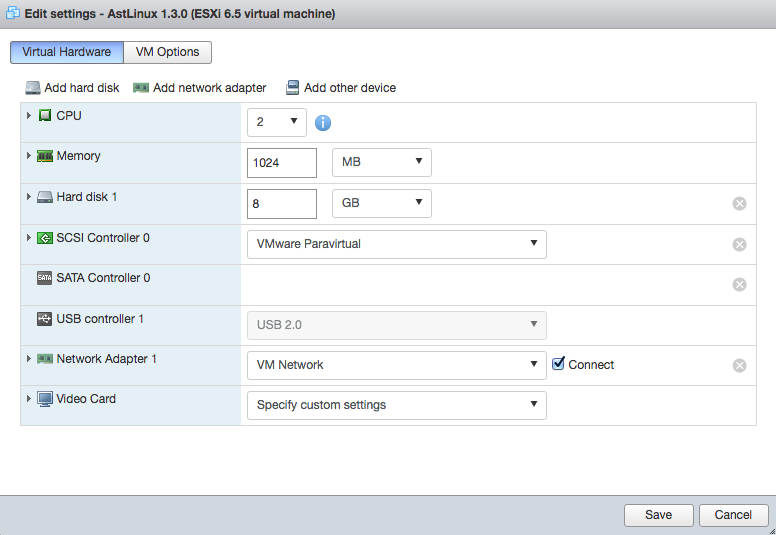
Click “Save”…
Then “Power on” the VM again:
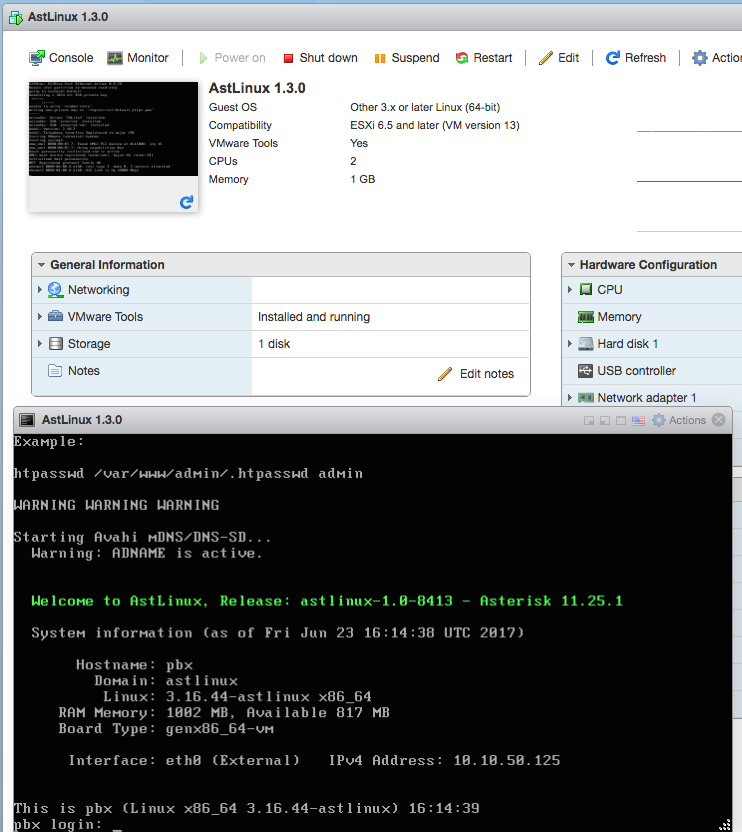
Finally, configure AstLinux using the normal setup.
Tip -> Note the “IPv4 Address:” on the screen and access the VM with SSH or an HTTPS browser on the same network.