This is an old revision of the document!
mDNS/DNS-SD Service Discovery (Bonjour)
AstLinux now supports the Avahi package, a system which facilitates service discovery on a local network via the mDNS/DNS-SD protocol suite. The ability to “reflect” mDNS multicasts from one segment to another segment can be particularly useful.
Avahi's implementation of mDNS/DNS-SD is compatible with Bonjour.
In case you were wondering, the name “Avahi” is the scientific Latin name for a genus of Woolly lemur. One of the developers found the name, liked it, and it stuck.
Note: AstLinux 1.2.7 or later is required
mDNS/DNS-SD Configuration
Select the Network Tab in the web interface.
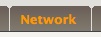
Locate the mDNS/DNS-SD entry within Network Services:

Change to “enabled” and “Save Settings”, then restart mDNS/DNS-SD…

mDNS/DNS-SD is now running, but by default not active on any interfaces.
A default configuration has been installed, which you can now edit by clicking on “Configure mDNS/DNS-SD”…

For example if you wanted to enable mDNS/DNS-SD on both the eth1 and eth2 interfaces, edit the allow-interfaces line to:
allow-interfaces=eth1,eth2
Reference: avahi-daemon.conf(5)
Tip -> The [reflector] section allows mDNS multicasts to be “reflected” to different subnets.
Tip -> The reflect-filters= setting can be tuned for desired Inter-LAN traffic, for example a printer serving LPD, IPP and JetDirect (TCP Ports: 515,631,9100)
reflect-filters=_printer._tcp.local,_ipp._tcp.local,_pdl-datastream._tcp.local
Then add a Firewall Rule to allow the corresponding Inter-LAN traffic, Network tab → Firewall Configuration sub-tab.
Example: Allow any LAN subnet access to a LAN printer at 192.168.101.8 serving LPD, IPP and JetDirect
Action: Pass LAN->LAN | Protocol: TCP | Source: 0/0 | Destination: 192.168.101.8 | Port: 515,631,9100
After making changes to the avahi-daemon.conf configuration file you can restart mDNS/DNS-SD.
mDNS/DNS-SD Example
Courtesy David Kerr
Described below is an example how to use the new avahi Bonjour/mDNS discovery service to make printers available onto a guest network. In this example the guest network is a WiFi network using the Ubiquiti Networks UniFi product line.
Lets assume your main network is 192.168.xx.0/24 on network interface eth1 and on that network you have a printer 192.168.xx.10 that advertises its services by Bonjour (this is how all Apple iOS devices discover your printer).
Now assume you configure a guest VLAN that is network 192.168.yy.0/24 on network virtual interface eth1.100 and devices connect to that network using UniFi access points. Using the UniFi controller (which we assume is at 192.168.xx.2) we configure the UniFi guest network to connect to VLAN 100 and enable guest policies with authentication to be done through a UniFi guest portal.
With that environment do the following setup…
Enable “mDNS/DNS-SD Service Discovery” on the Network tab of user interface. You will need to reboot before doing next step.
Click on “Configure mDMS/DNS-SD” button on Network tab (this only appears after above reboot) to edit the avahi-daemon.conf file.
In the [server] section of avahi-daemon.conf add/edit this line…
allow-interfaces=eth1,eth1.100
This enables avahi on both your main network and guest network.
In the [reflector] section of the conf file add these lines…
enable-reflector=yes reflect-ipv=no reflect-filters=_printer._tcp.local,_ipp._tcp.local,_pdl-datastream._tcp.local
This tells avahi to only reflect the printing bonjour packets across networks.
Save this file and now go to the Firewall settings in the AstLinux Network tab and add the following as “Pass LAN→LAN” rules.
Pass 192.168.yy.0/24 to 192.168.xx.10 ports 515,631,9100 Pass 192.168.yy.0/24 to 192.168.xx.2 ports 8880,8843
The first rule corresponds to the printer protocols that we are publishing across the LANs and allows any device on the guest LAN to connect to our printer on our main network. The second rule enables guest devices to access the UniFi controller on the ports it uses for the guest portal so guests can authenticate.
Restart mDNS/DNS-SD and restart the firewall.
Now any device that connects to your guest network is able to discover and print to your printer on your main network.
This technique can also be used to make other services you might want to share from your main network to a guest network, e.g. a Apple TV / AirPlay device… add _airplay._tcp.local,_raop._tcp.local to the reflect filter and set appropriate firewall rules to open access to the AirPlay device.