Install FOP2 Add-On Package
The FOP2 Add-On Package requires hardware with 512 MB or more of RAM. FOP2 requires about 100 MB of RAM including AstLinux's RAM based /tmp/par-root/ files.
- PC Engines Alix board, only 256 MB of RAM → too little for FOP2 and other services.
- Soekris net5501 with 512 MB RAM → works surprisingly well except for the long startup time of 61 secs.
- Dual Core Atom boards, Jetway, Lanner, etc. with 1024+ RAM → works very nicely, startup time of 15 secs.
Note: AstLinux 1.1.3 or later is required
Install FOP2 via Web Interface
Using the web interface, click on the System Tab

and view the Add-On Packages section:

Select the fop2 package, then select the action, Upgrade/Install, then click on the Add-On Package button to install the FOP2 Package. Additional actions are Remove, Show Installed and Revert to Previous.
Next, Edit the /etc/asterisk/manager.conf file and add the the following [fop2] context after the [webinterface] context:
[fop2] secret = astlinux deny = 0.0.0.0/0.0.0.0 permit = 127.0.0.1/255.255.255.255 read = all write = all writetimeout = 1000 eventfilter=!Event: RTCP* eventfilter=!Event: VarSet eventfilter=!Event: Cdr eventfilter=!Event: DTMF eventfilter=!Event: AGIExec eventfilter=!Event: ExtensionStatus eventfilter=!Event: ChannelUpdate eventfilter=!Event: ChallengeSent eventfilter=!Event: SuccessfulAuth eventfilter=!Event: HangupRequest eventfilter=!Event: SoftHangupRequest eventfilter=!Event: NewAccountCode eventfilter=!Event: MusicOnHold eventfilter=!Event: LocalBridge
Also, Edit the /etc/asterisk/sip.conf file and enable callevents:
callevents=yes
Next, Reboot the system…
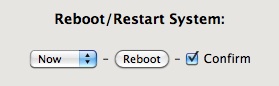
After AstLinux has rebooted, edit the FOP2 files, starting with users.cfg
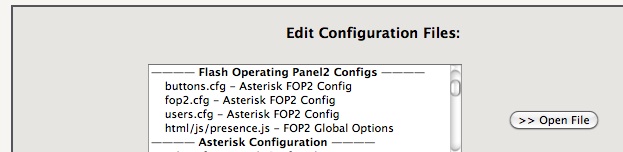
and at the end of users.cfg add a line something like:
user=1234:4242:dial,transfer,pickup,meetme,preferences
Finally, you can now create buttons with the buttons.cfg file. Apply buttons.cfg file changes with “Reload Asterisk FOP2”:

In the web interface, upper right corner, click on FOP2:
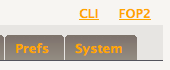
You should be presented with a new window and login dialog, login with the credentials defined above.
Note -> Should you ever want to disable FOP2,

will automatically stop any running daemon and remove the FOP2 code. The /mnt/kd/fop2/ directory is left alone, so later enabling (Upgrade/Install) fop2 picks up where you left off.
Install FOP2 via CLI
Alternately, the CLI can be used to manage Add-On Packages:
To add the FOP2 Add-On Package via the CLI command:
upgrade-package fop2 upgrade
The available options for the upgrade-package command are as follows:
Usage: upgrade-package show
Usage: upgrade-package package_name upgrade|revert|remove [ package_url ]
Next, Edit the /etc/asterisk/manager.conf file and add the the following [fop2] context after the [webinterface] context:
[fop2] secret = astlinux deny = 0.0.0.0/0.0.0.0 permit = 127.0.0.1/255.255.255.255 read = all write = all writetimeout = 1000 eventfilter=!Event: RTCP* eventfilter=!Event: VarSet eventfilter=!Event: Cdr eventfilter=!Event: DTMF eventfilter=!Event: AGIExec eventfilter=!Event: ExtensionStatus eventfilter=!Event: ChannelUpdate eventfilter=!Event: ChallengeSent eventfilter=!Event: SuccessfulAuth eventfilter=!Event: HangupRequest eventfilter=!Event: SoftHangupRequest eventfilter=!Event: NewAccountCode eventfilter=!Event: MusicOnHold eventfilter=!Event: LocalBridge
Also, Edit the /etc/asterisk/sip.conf file and enable callevents:
callevents=yes
Next, start the fop2 service with the following CLI commands:
asterisk -rx "manager reload" asterisk -rx "sip reload"
service lighttpd stop service lighttpd init
service fop2 init
(This last command can take many seconds)
Next, Edit the /etc/fop2/users.cfg file and at the end add a line something like:
user=1234:4242:dial,transfer,pickup,meetme,preferences
Finally, you can now create buttons with the /etc/fop2/buttons.cfg file. Apply buttons.cfg file changes with:
service fop2 reload
In a web browser go to:
http://pbx/fop2/
You should be presented with a login dialog, login with the credentials defined above.
Note -> Should you ever want to disable FOP2,
upgrade-package fop2 remove
will automatically stop any running daemon and remove the FOP2 code. The /mnt/kd/fop2/ directory is left alone, so later enabling (upgrade) fop2 picks up where you left off.