This is an old revision of the document!
Configure FOP2 Buttons
Note: AstLinux 1.1.3 or later is required
The buttons should be edited in the provided buttons.cfg file: /etc/fop2/buttons.cfg
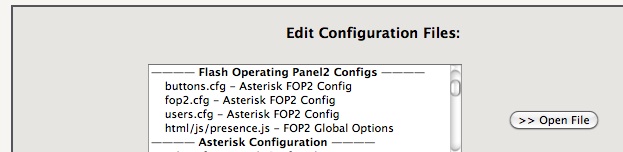
Note -> All actions with the toolbar are extension related! You need to be logged in with your correct extension to associate your phone with the FOP2 toolbar.
Starting with a simple example, let's create a basic configuration…
; Extensions [SIP/1011] type=extension extension=1011 context=from-local label=Network Room mailbox=1011@default email=network@example.com [SIP/1016] type=extension extension=1016 context=from-local label=Office mailbox=1016@default email=office@example.com ; Trunks [SIP/vitel-inbound] type=trunk label=SIP Inbound context=from-vitelity [SIP/vitel-outbound] type=trunk label=SIP Outbound ; Parking Lot [PARK/default] label=Park type=park extension=700 context=parkedcalls
The resulting Panel looks as follows when logged in as extension 1016:
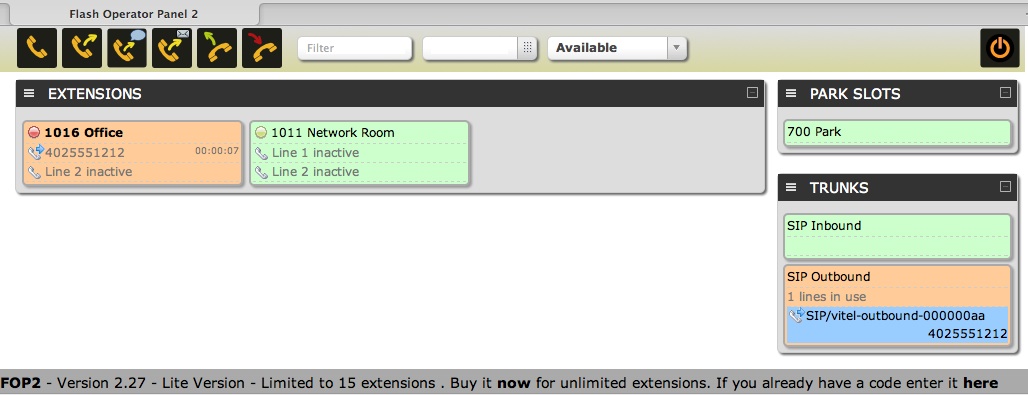
This example is a good starting point, though you can do much, much more.
Tip -> In your Asterisk dialplan, if you include the voicemail context for Voicemail() and VoicemailMain() arguments, (often @default) the Panel will display feedback while the user is accessing voicemail.
At this point it would be good to view some of the video tutorials to see what can be done. Video Tutorials
Further FOP2 Documentation
The FOP2 website has documentation about the configuration, though is it focused on FreePBX and using it's MySQL schema for a structured source of data. You must read carefully to determine what applies to AstLinux.
For detailed questions regarding the configuration of FOP2 please look first at the documentation pages on the FOP2 webpage, and then in the FOP2 forum. Especially read the release notes. FOP2 can be quite complex 