This is an old revision of the document!
Vultr KVM
Note: AstLinux 1.3.4 or later is required
VM Host Specifications: Vultr
AstLinux Board Type:
- “genx86_64-vm” (VGA video console)
VM Guest Recommended Options:
- Plan: Vultr Cloud Compute (VC2)
- Memory: 1 GB
- CPU: 1 Processor Core
- Virtual Storage: 25 GB
Configuration:
The configuration process could not be simplier, follow a few easy steps:
- Add ISO… upload AstLinux Installer ISO image to Vultr
- Deploy New Server… using Vultr Cloud Compute (VC2)
- Server Location: Select one from many across the world
- Server Type: Select “Upload ISO” → “My ISO's”, click on the AstLinux Installer ISO
- Server Size: Select the 1 CPU, 1024MB Memory for this example
- Additional Features: None is fine, check “Enable IPv6” if desired
- Server Hostname & Label: Define useful names for this instance
OK, let's begin …
Create a Vultr account and provide your billing information.
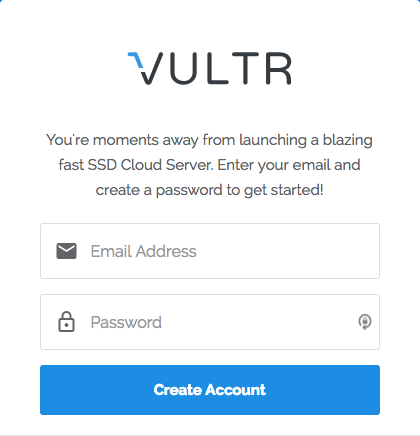
Add ISO… upload AstLinux Installer ISO image to Vultr

You can download the ISO directly from the AstLinux Project page, use the latest Guest VM x86-64bit (Video Console) version, for example the URL for version 1.3.4:
https://s3.amazonaws.com/mirror.astlinux-project/downloads/iso/astlinux-1.3.4-genx86_64-vm.iso
It will take a minute to finish downloading.
Deploy New Server (Instance)… using Vultr Cloud Compute (VC2)
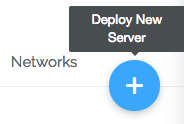
Server Location: Select one from many across the world
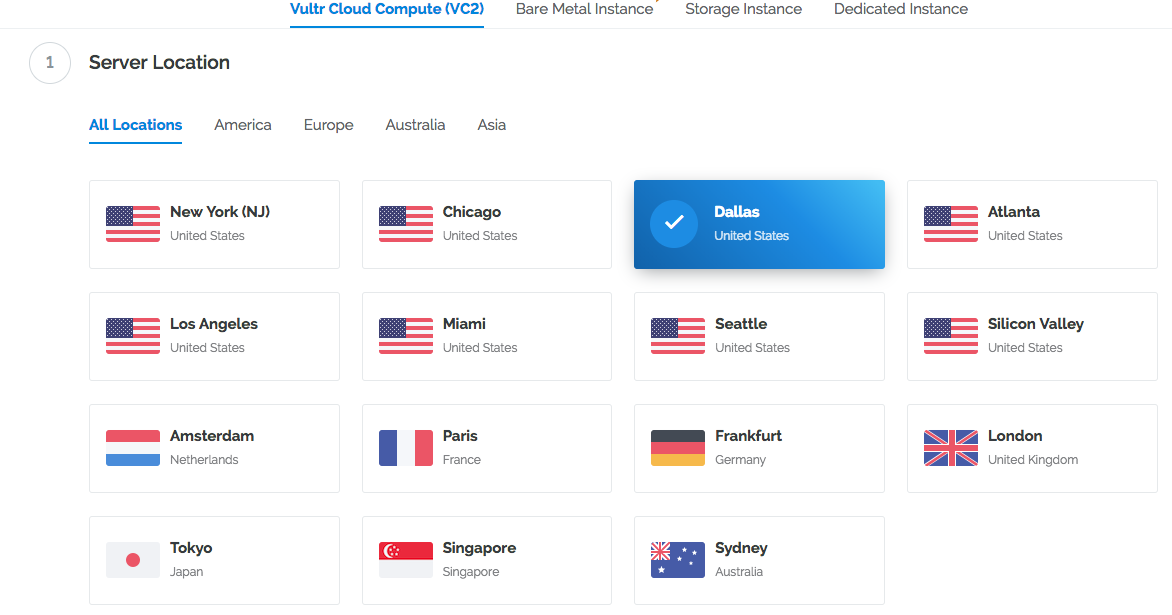
Server Type: Select “Upload ISO” → “My ISO's”, click on the AstLinux Installer ISO
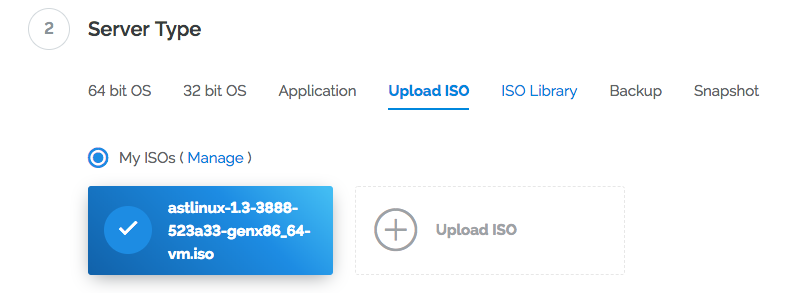
Server Size: Select the 1 CPU, 1024MB Memory for this example
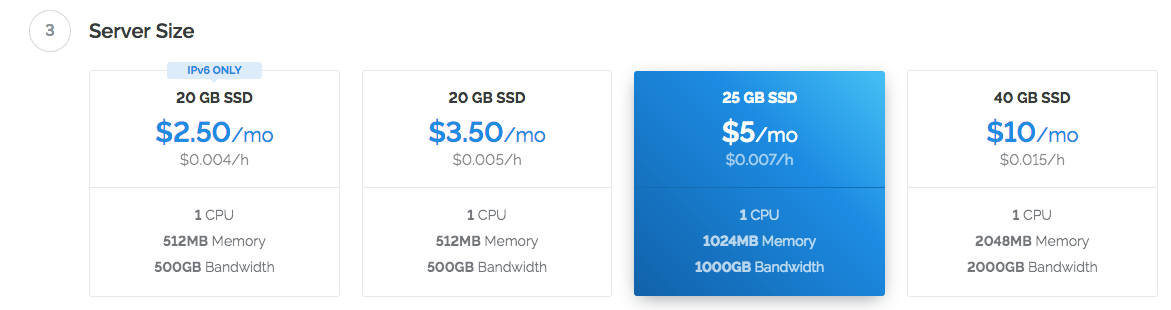
Additional Features: None is fine, check “Enable IPv6” if desired
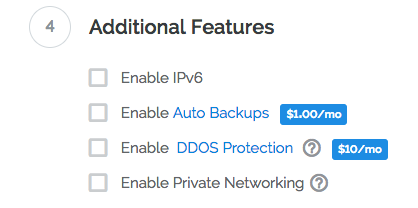
Server Hostname & Label: Define useful names for this instance

Click “Deploy Now”


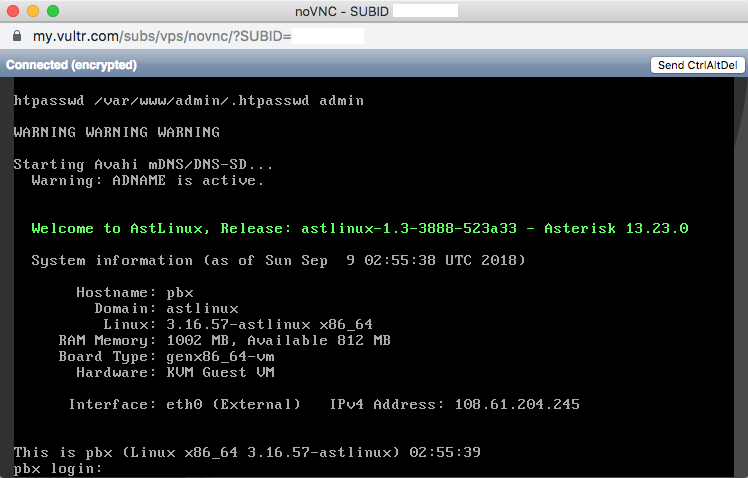
Finally, configure AstLinux using the normal setup.
Tip -> Note the “IPv4 Address:” on the screen and access the VM with SSH or an HTTPS browser from anywhere.
Warning -> It is important to enable the Firewall as soon as possible. Create rules with limited access for TCP ports 22,80,443 (SSH/HTTP/HTTPS) from trusted public addresses.