VMware Fusion
Note: AstLinux 1.2.5 or later is required
Note: AstLinux 1.3.0 or later is recommended
VM Host Specifications: VMware Fusion
AstLinux Board Type:
- “genx86_64” (VGA video console)
- “genx86_64-vm” (VGA video console, including VMware Tools w/AstLinux 1.3.0 and later)
VM Guest Recommended Options:
- Memory: 512 to 1024 MB
- CPU: 2 Processor Cores
- Virtual Storage: 4 to 8 GB, SCSI Controller
- Network: Bridged Interface
Configuration:
Create a new Virtual Machine…
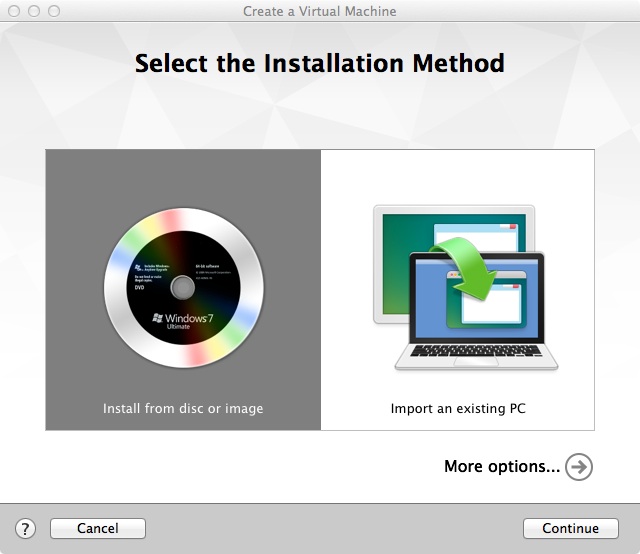
“Install from disk or image” click “Continue”…
Select the downloaded “astlinux-NNN-genx86_64.iso” ISO file:
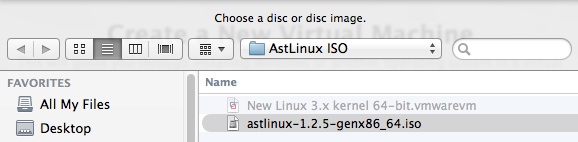
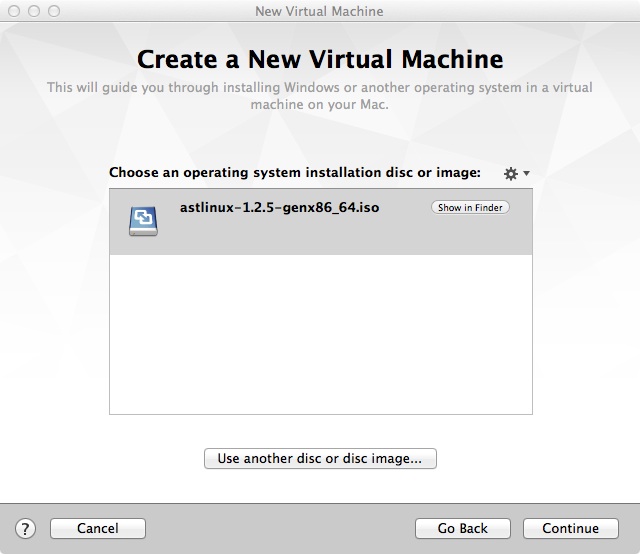
Click “Continue”…
Select a Linux 3.x, 64-bit OS:
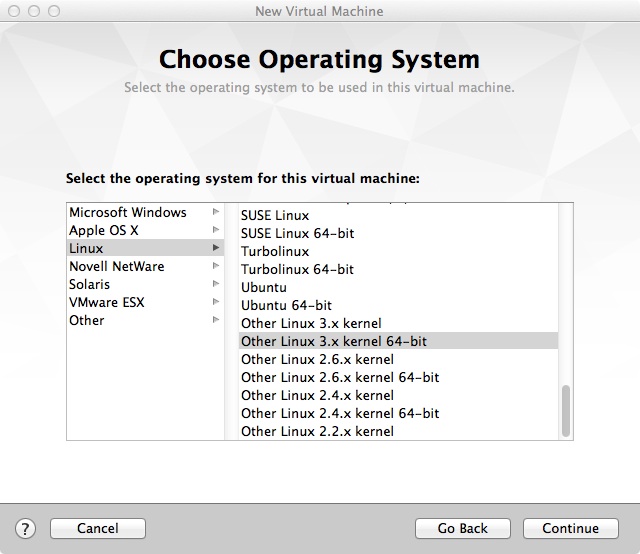
Click “Continue”…
The basic VM is finished, but we need to specify a few more configuration options.
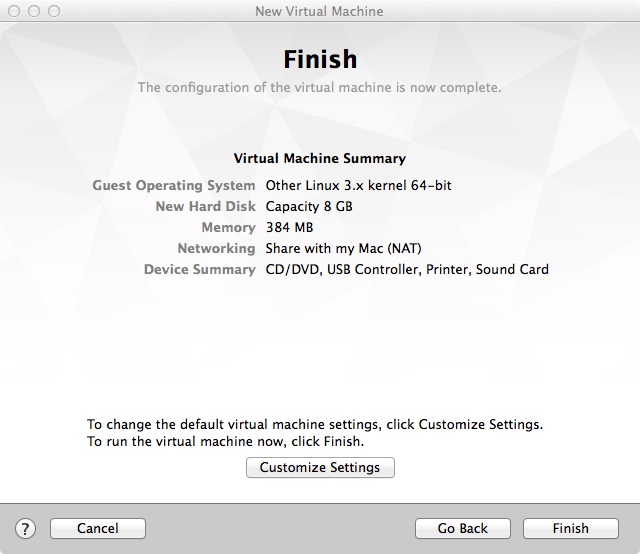
Click “Customize Settings”, you will be prompted to save the VM .vmwarevm file, then make some changes…
Select 2 Processor Cores, 512 to 1024 MB Memory:
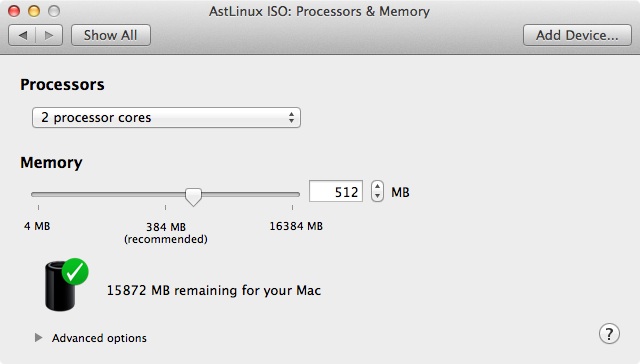
Specify the Hard Disk size, the default is 8 GB, 4 GB should also work well for AstLinux. Use a SCSI Controller.
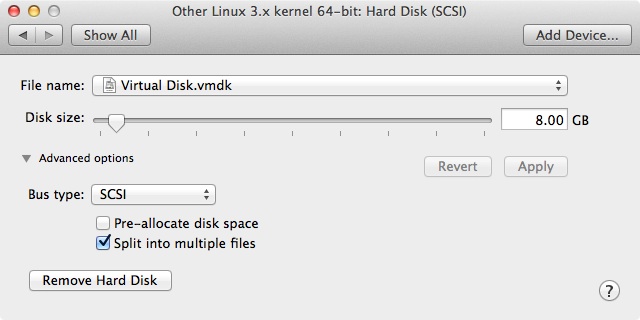
Select a bridged network, (your host may not have multiple interfaces as shown):
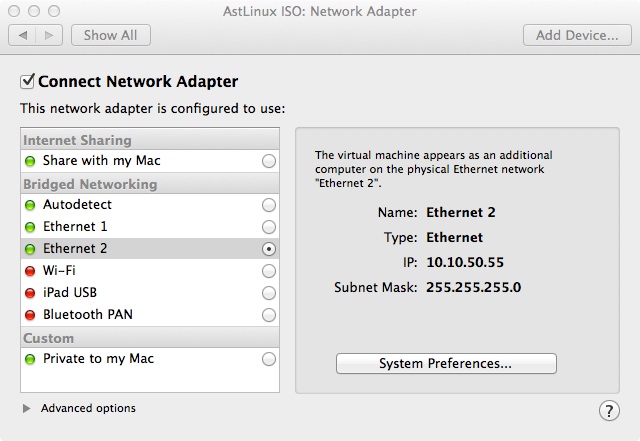
Next, Install AstLinux, “Start Up” the VM, after a few seconds you should see the AstLinux Installer:
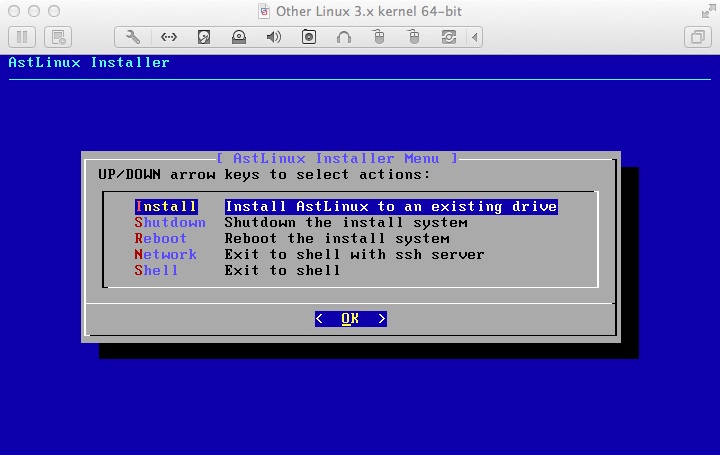
Select the “Install” installer menu, follow the dialogs to install an AstLinux image to your virtual disk.
When finished select the “Shutdown” installer menu.
After shutdown, select the “Startup Disk” as “Hard Disk (SCSI)”:
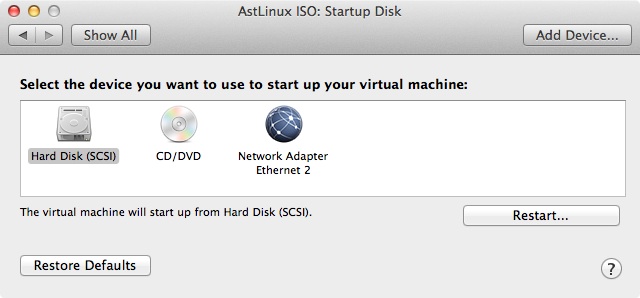
Then “Start Up” the VM again:
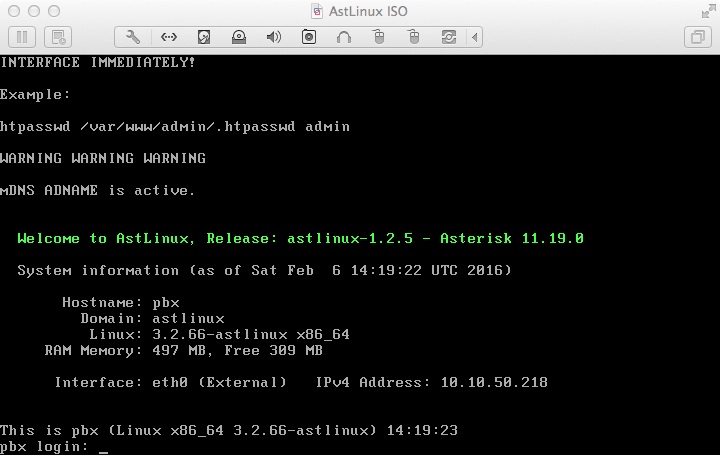
Finally, configure AstLinux using the normal setup.
Tip -> Note the “IPv4 Address:” on the screen and access the VM with SSH or an HTTPS browser on the same network.