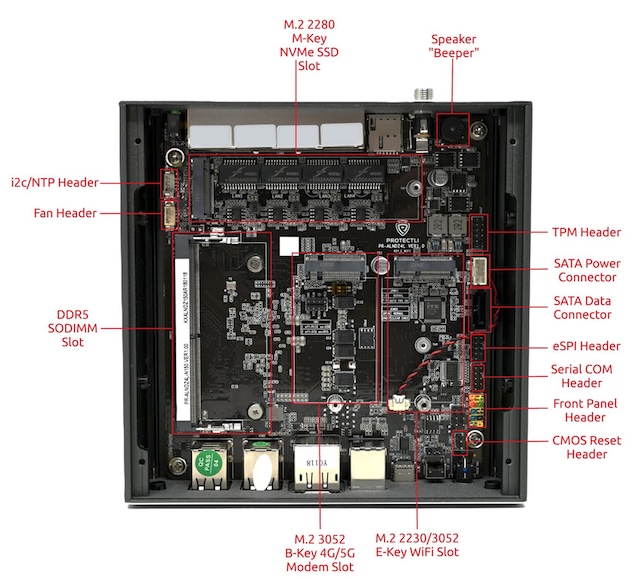This is an old revision of the document!
Protectli VP2430 Intel N150 Fanless Appliance
Note: AstLinux 1.5.10 or later is required
Board Specifications: Protectli VP2430 Datasheet Hardware Overview
AstLinux Board Type:
- “genx86_64” (Video Console: HDMI)
- “genx86_64-serial” (Serial Console: 115200 baud)
Complete System Recommended Options:
- coreboot+UEFI BIOS
- Memory: 262-pin DDR5-4800 (1.1V) SO-DIMM 8GB (Max 16GB)
- Storage: 2.5“ SATA SSD or M.2 2280 NVMe
Total System Power (no HDMI connection): 9 Watts when idle.
Performance: 7.15 secs. (Single-core test, lower is better) (8.7 secs with: set-kcmd-cstate disable)
time ( echo "scale=3456; 4*a(1)" | bc -l )
Configuration:
/mnt/kd/rc.conf.d/user.conf
SENSEMODS="coretemp" ALERT_SOUNDS="startup shutdown" # Optional Sounds ALERT_SOUNDS_OCTAVE="1"
/mnt/kd/sensors.conf
# libsensors configuration file # ----------------------------- # Protectli VP2430 CPU N150 # coretemp CPU sensor
/etc/rc.modules
## These modules get modprobe'd when the system starts up. ## ## Comment out any modules you don't need. ## ## Ethernet support #8139cp #8139too #via-rhine #via-velocity #vmxnet3 #pcnet32 #e1000 #e1000e #igb #r8125 #r8169 #tg3 igc #ixgbe #i40e #atlantic
BIOS Setup:
It is recommended to use the coreboot+UEFI BIOS, whether you use a serial or video console.
On startup (quickly) press the <DEL> key to enter the BIOS Setup.
Tip -> When using macOS via the console USB cable, to enter DEL use Fn + delete
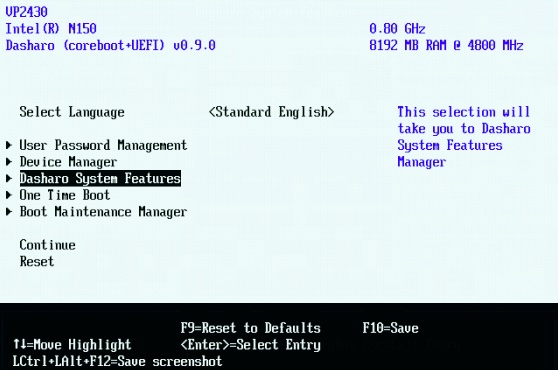
Go to the “Power Management Options”. Make the following change…
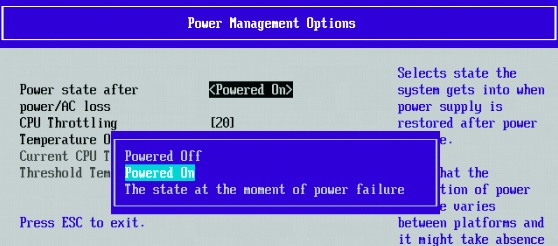
Go to the “Change Boot Order”. Make your SATA/NVMe drive the first choice.
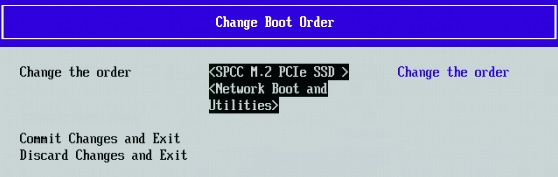
Tip -> Sometimes the “Change Boot Order” does not work as expected, alternatively remove “Network Boot and Utilities” as a boot option, leaving only your SATA/NVMe drive as a boot choice.
Disable CPU C-states: (Optional)
Using the CLI, enter the command:
set-kcmd-cstate help
Read over the help information, if you want to disable C-states, then…
set-kcmd-cstate disable
Tip -> An added benefit to disabling C-states, it eliminates the high-pitched squeal at idle.
Photos: