Qotom Q190G4N-S07 Celeron J1900 Fanless Appliance
Note: AstLinux 1.2.10 or later is required
Board Specifications: Q1900G4 Nano Motherboard
Vendor: Product Page 1)
AstLinux Board Type:
- “genx86_64” (Video Console: VGA)
Complete System Recommended Options:
- Memory: 204-pin DDR3L (1.35V) 1333/1600 SO-DIMM 2GB
- Storage: mSATA SSD (PC Engines msata16 “Phison” or similar)
Total System Power (no VGA connection): 7 Watts when idle.
Performance: 28.2 secs. (Single-core test, lower is better)
time ( echo "scale=3456; 4*a(1)" | bc -l )
Configuration:
/mnt/kd/rc.conf.d/user.conf
SENSEMODS="coretemp" ## Optional USB TTY serial login USBTTY="yes" USBTTY_BAUD_RATE="115200"
More Info -> USB TTY Serial Login
/mnt/kd/sensors.conf
# libsensors configuration file # ----------------------------- # Qotom Q190G4N-S07 # coretemp CPU sensor
BIOS Setup for Restore AC Power Loss:
The Energy-Related Products Directive (ERP) is the European Commission Directive required for products sold and exported to the EU. As such the Qotom Q190G4N-S07 does not automatically power on after a power failure. Obviously this feature needs to be disabled.
On startup (quickly) press the <DEL> key to enter the BIOS Setup, go to the “Advanced” → “ACPI Settings” . Make the following changes…
Restore AC Power Loss → Power On
The results should like the following screen…
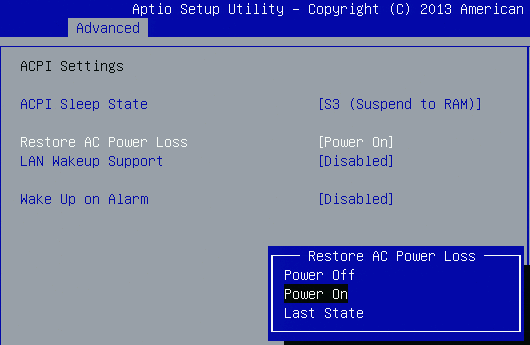
BIOS Setup for Boot OS Selection (non-UEFI):
While in the BIOS Setup as above, check to make sure Legacy Win7 boot is enabled, go to the “Boot” menu…
Boot OS Selection → Legacy Win7
The results should like the following screen…
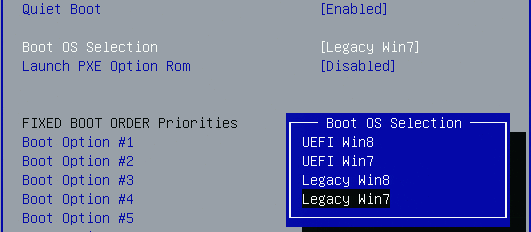
Save the above BIOS changes, reboot.
Note: On newer BIOS versions (12/2018) you might need to make the following changes, if you can't boot the AstLinux installation from an USB stick:
In “Chipset/South Bridge/USB Configuration”:
XHCI Mode → DisabledUSB 2.0(EHCI) Support → Enabled
If the mSATA was pre-installed (with e.g. PFSense) you also need to setup the Boot Priorities for the USB stick correctly on the “Boot” page.
Or you can choose a temporary Boot-Device at the „Save & Exit“ tab under „Boot Override“ at the bottom (instead of a Boot-Menu).
Update: To activate the boot menu, press F11 (or F7 on some models).
Photos:



Qotom Q190G4U (alternative model)
